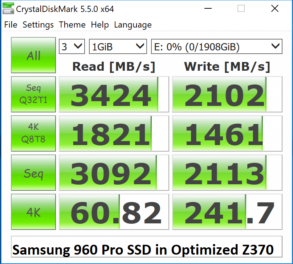TEST OVERVIEW
As we start our testing in UEFI, we should mention that no two benchmark results will ever be the same, and some show very little increase alone until you look at the entire picture. Every one of our tests was conducted at least three times and the result only posted if the three results were determined to be consistent for that gain…or loss. As well, different SSDs will show different strengths and weaknesses, which is why we are using multiple SSDs and multiple samples of the same drive when necessary.
The SSD on the left represents our fully optimized Z370 while that on the left represents a fresh build, without Samsung NVMe installed. The 4K is actually a bit lower than expected and the reason for this might be that we once again started System Restore after deleting it during the optimization. Just as a bit of a reminder, we did three tests of the unoptimized system and all had similar low 4K performance.
UEFI/BIOS – OVERCLOCKING INCREASES SSD PERFORMANCE
One of the most obvious ways to increase SSD performance when setting up your UEFI is through overclocking. Admittedly, I am not an overclocking expert or even a product safe enthusiast, but motherboards have changed which takes away much of the guesswork. Our weapon of choice is the ASRock Z370 Taichi motherboard and most, if not all of the UEFI shots today will be with this board.
Overclocking has become so simple for us that Optimized OC Settings can simply be selected without any further effort. We tested these on our system and easily ran at 4.7GHz stable. For our testing today, we are at 5GHz which was simply changing the CPU Ratio in CPU Configuration to ‘All Core’ and changing the ‘All Core’ from ‘Auto’ to ’50’. We left everything else on auto and are very comfortable with a voltage of 1.36V.
Once again, we performed two Crystal DiskMark tests with the Samsung 960 Pro 2TB NVMe SSD to demonstrate how the overclock improves the performance of the SSD.
When repeating our tests with and without the OC applied, we noticed that this specific trick played a large part in why we might see lower 4K write performance in SSDs. We thought we should put this to the test with another SSD, the Toshiba RD400 512GB NVMe SSD perhaps.
As we can see, the same result applied to both where removing the OC resulted in lower read speeds, as well as lower 4K read and write performance.
UEFI/BIOS – DISABLE C-STATES
C-States throw your PC into low power modes when the CPU is idle. This is not so good when you want to ramp back up quickly. The recommendation of turning C-States off is not one generally hold amongst enthusiasts, but also manufacturers and industry professionals. In order to shut C-States off, you simply go into Advanced/CPU Configuration and disable C-State support.
We are going to flip back and forth between SSDs as the 960 Pro represents a newer SSD, whereas the Toshiba RD400 we are testing has been in use for years, in and out of RAID0 configurations. It is definitely a ‘mature’ sample.
 The SSD Review The Worlds Dedicated SSD Education and Review Resource |
The SSD Review The Worlds Dedicated SSD Education and Review Resource |