PC BUILD – SELECT THE RIGHT MOTHERBOARD
Just about every generation motherboard will result in different SSD speed results to some degree. Only this week I had a peer making the sale that he finds the Z97 chipset to be one of the best for storage testing, but from my point of view, I like to stay current. Little things like VROC and Thunderbolt 3 excite me. There is one point that should be made here, however, and that is that performance in X Series motherboards is lower than that of Z Series motherboards. It is a bit unfair really as X Series motherboards are so all-encompassing in performance and features, but the reality stands… Z prevails always…. depending on what you are looking for.
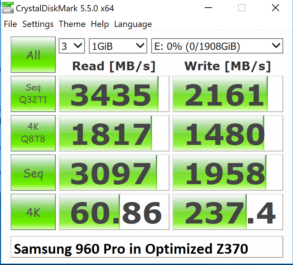

As this AS SSD result demonstrates, the Z370 has the advantage in both read and write throughput, unless of course, you are still looking for that extra few MB/s in your low 4K random write speeds.
We wanted to find a good example where the right board can make all the difference in the world, and did so with the Toshiba RD 400. We tested this SSD with 5 separate 512GB RD400s and received the same result on each. Take a look…
Take a close look at the 4K Q8T8 write result in each and notice how that specific drive drops to 189MB/s on the X299, this being only 1/4 of the Z370 result. We thought it was a drive and switched off with 3 others, the four having been used previously for a RAID configuration. They were all the same. We weren’t happy with that and found another, almost new. The result we got from that was 188MB/s, with the others being 183MB/s, 189MB/s and 149MB/s.
PC BUILD – CONNECT THE SSD PROPERLY
Since SSD installation via PCIe and M.2 slots have become more common, we don’t see this problem as much but it merits discussion for those still using SATA 3 SSDs. Every Intel-based motherboard has Intel SATA ports that travel directly to the chipset via the 6Gbps SATA bus, and alternate ports that first make their way through a SATA controller (ASM1061) and then through a PCIe Bridge Controller (ASM1145e) before reaching that same location, these chips being the case with our ASRock X299 Fatal1ty motherboard. These ‘alternate ports are much slower and can easily be recognized by the ‘A1’ and ‘A2’in this picture of our ASRock X299 Fatal1ty:
The problem is that most people will simply plug the data cable in on the left as it appears to be the first, and in most instances, the most easily accessible. If you take a look at these two Crystal Disk Mark results, that on the left would be the result of plugging the data cable into SATA Ports 0,1,2,3,4,5,6 and 7 where the result on the right would be from A1 or A2. Notice the difference?
We have now come to the point that we are starting to see this in PCIe lanes as well as we push for higher performance and start creating RAID configurations of 4,6 or even 10GB/s pushing just under 1 million IOPS.
For these configurations, we need to understand and use the PCIe lanes that travel directly to the CPU, vice those that traverse the chipset and create the DMI 2/3.0 bottleneck. These particular results are from our ASRock Ultra Quad M.2 Card Review which contained 5 x Samsung 960 Pro M.2 SSDs in RAID 0 mode. This is the absolute highest result we have ever achieved at The SSD Review. This motherboard (ASRock X299 Fatal1ty) is one of relatively few that support SSD bifurcation, another example of the requirement to understand your specific needs right from the planning stage, in the case of our builders reading this.
 The SSD Review The Worlds Dedicated SSD Education and Review Resource |
The SSD Review The Worlds Dedicated SSD Education and Review Resource | 