ANVIL STORAGE UTILITIES PROFESSIONAL (BETA)
You may not see this for long (and its definitely not common) but you get a freebee simply for reading! Over the last little while, we have been assisting with beta testing new benchmark software called Anvil Storage Utilities which is an absolutely amazing SSD benchmarking utility. Not only does it have a preset SSD benchmark, but also, it has included such things as endurance testing and threaded I/O read, write and mixed tests, all of which are very simple to understand and utilize in our benchmark testing.
Anvil Storage Utilities display some great access times and performance, as well as getting showing IOPS just under the specified 85,000.
The SSD Review uses benchmark software called PCMark Vantage x64 HDD Suite to create testing scenarios that might be used in the typical user experience. There are eight tests in all and the tests performed record the speed of data movement in MB/s to which they are then given a numerical score after all of the tests are complete. The simulations are as follows:
- Windows Defender In Use
- Streaming Data from storage in games such as Alan Wake which allows for massive worlds and riveting non-stop action
- Importing digital photos into Windows Photo Gallery
- Starting the Vista Operating System
- Home Video editing with Movie Maker which can be very time consuming
- Media Center which can handle video recording, time shifting and streaming from Windows media center to an extender such as XBox
- Cataloging a music library
- Starting applications
KINGSTON SSDNOW V300 SSD PCMARK VANTAGE SCORING
The Kingston V300 pulled out of Vantage testing with a Total Point Score of 69030 with a high transfer speed of 426MB/s when testing in Windows Media Center. As well, five of the eight test results were SATA 3 performance speeds. It is hard to compare this SSD directly with others as we have yet to test another with the same memory, however, it easily falls within the upper tier of all SSDs tested to date.
Our Top 25 SSD Hierarchy displays some of the best we have tested to date. Although this chart runs parallel to the overall testing we have done with all benchmarks to date, this chart consists only of results shown through PCMark HDD Test Suite results.
 The SSD Review The Worlds Dedicated SSD Education and Review Resource |
The SSD Review The Worlds Dedicated SSD Education and Review Resource | 
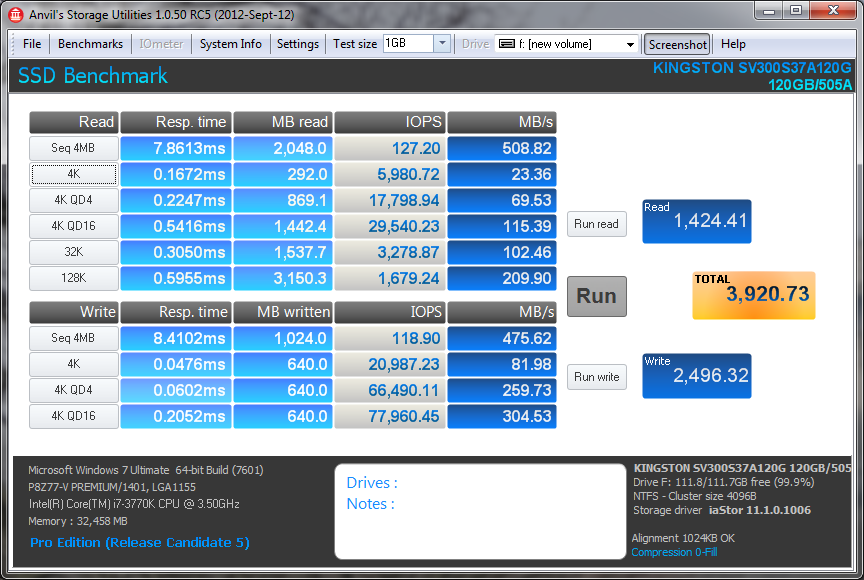

Les,
What exact optimizations did you make in BIOS?
Is there anything you recommend doing on a Gigabyte Z77 UEFI BIOS without disabling the SLEEP function?
Thanks
work optimizations on hyperx 3k ????
I’m having issues installing an operating system on the SSD. Doesn’t show up in diskpart or windows disk manager, tried it by external enclosure and swapping it out for my laptop HDD. Shows up in BIOS, but not in disk manager or diskpart when using windows 7 setup cd and windows 7 setup USB.
It could be defective, but statistically most issues are human ones or hardware incompatibilities.
I am not sure where you have gone with this. Have you tried a simple install to check if the SSD was recognized during the W7 installation process? I have installed ….crap must be over a thousand W7 systems by now…and have never encountered a situation where the drive was recognized in the bios but not during initial installation.
Nevermind, fixed it.
Next question is how’d you tweak to get the final performance you did?
Ok, but what was the issue?
hello please how to tweak to get the final performance you did?
Les, great article. One question though… why do you state “112 GB” after formatting? This is a continued misrepresentation of hard drive advertising. As you probably know, manufacturers sell drives using a base-10 system (1 GB = 10^9 bytes), whereas Windows sees the size with base-2 (1 GiB = 2^30 bytes), now known as “Gibibytes” or GiB to avoid confusion. This conversion leaves us at 111.75 GiB from 120 GB, what you call the difference due to formatting.
I apologize if I sound a bit frustrated but we explain things in a VERY simple way and using GiB does nothing more than to confuse the consumer CONSIDERABLY. It is a VERY simple method to explain the RAW total, advertised total and available total as we do, especially since 99.99999% of consumers haven’t a clue as to what you speak. They JUST want to know how much space is available. Thanks ahead Dan!
I have two 120GB V300s.
The first has 505 firmware which works at it should.
The second has 506 firmware and is way slower.
Could you check a new one with 506 to see if there are differences or is something wrong with mine?
I have same issue, 506 is significantly slower. Can someone check it? Or retest with new FW will be more than helpful.
For me the AS SSD numbers (on SATA 2) are the following Read | Write 505,506.
Seq 256 , 175 | 158 , 133
4K 14 , 11 | 45 , 26
4K-64 123 , 91 | 109 , 114
Acc 0.138 , 0.195 | 0.321 , 0.405
Here is you answer….
https://media.kingston.com/support/downloads/V300_Benchmark_Brief_MKF_586.pdf
A follow-up review on the current asynchronous version might be helpful.
I think this review needs to be updated to reflect how Kingston changed the ssd from what they sent out for reviewing to what is being sold now. It’s a big story that this website should have caught onto but it appears not. Instead I shall share with you a link to some up to date information.
https://www.anandtech.com/show/7763/an-update-to-kingston-ssdnow-v300-a-switch-to-slower-micron-nand