7. TURN HIBERNATION OFF – CAPACITY
My Windows 7 system starts in 15 seconds and my Windows 8 range is from 8-10 seconds. Hibernation is not really feasible considering that about 2.5GB of storage is returned. Accomplishing this is simple. On your Start Screen, start to type ‘Command Prompt’ and it will pop up. Right click on the icon and select ‘Run as Administrator’ on the bottom. From there, type ‘powercfg -h off‘, press enter and you’re done. For Win 7 users, hit the orb, ‘All programs’, ‘Accessories’ and right click on Command Prompt.
8. ENABLE OPTIMIZE DRIVES – PERFORMANCE
Windows 7 System Defrag is a totally different concept than Optimize Drives in Windows 8. DO NOT EVER schedule defragmentation of an SSD. In Windows 8, ‘Optimize Drives’ is good. It seems that Microsoft has built storage identification right into the Windows System Assessment Tool (WINSAT) and the OS can recognize the needs of the storage medium, be it a hard drive or SSD.
If it is a hard drive, a Defragmentation Schedule is set whereas, if it is an SSD, an Optimization Schedule is set where the TRIM command is sent to the OS, enabling the OS to search and wipe clean blocks of deleted files, on a regular basis. TRIM can be scheduled to run daily, weekly or monthly and we find Optimize Drives to be an extra step for system stability. Read more in our published article, ‘ Windows 8 ‘Optimize Drives’ Sets Automated TRIM for SSD Health and Your Comfort’.
Optimize Drives can be found by starting to type the name in on the Windows 8 Start Screen and then selecting the icon.
9. ENABLE FASTER BOOT THROUGH MSCONFIG – PERFORMANCE
This selection disables the GUI start screen on boot, saving a few seconds during the boot process. Click the Windows key and ‘R’, and then type MSConfig. From there, select Boot, check ‘No GUI Boot’ and save.
Like our work so far? Check out our Amazon link for your next purchase!
10. TURN OFF MULTI-BOOT SELECTION – PERFORMANCE
This optimization should be followed if more than one drive is used to boot separate systems in the same computer. For Windows 8 users, type ‘Computer’ on the Start Screen and right click on the icon. Select ‘Properties’, ‘Advanced System Settings’, ‘StartUp and Recovery’, and then uncheck the Time to Display List of Operating Systems before clicking ‘OK’.
11. DISABLE DRIVE INDEXING – ENDURANCE
Indexing was originally intended to provide quick access to a file on a hard drive (9.2ms access time). When using an SSD (.02ms access time), indexing really serves no purpose but to increase the writes to the SSD , thus impacting on endurance, be it ever so little. Leaving it on will not hurt your system whatsoever but our belief with Indexing, as with many other Windows 8 activities, is that there is no necessity to leave it enabled if it serves no purpose.
Indexing is found after you right click on the specific drive in ‘Computer’. This can be reached in Windows 8 by typing ‘Computer’ at the Start Screen, and in Windows 7, by right clicking on the Computer icon on the desktop and then right clicking on the specific drive.
 The SSD Review The Worlds Dedicated SSD Education and Review Resource |
The SSD Review The Worlds Dedicated SSD Education and Review Resource | 
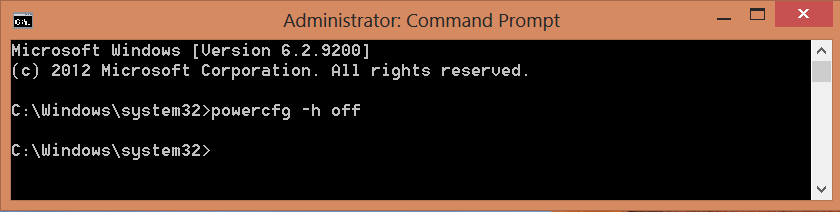

Nice work! Many of these are a repeat of what we typically see, even from your previous, but it a huge step up from just saying do this and that. Great links and pulled 128MBs 4k write out of that last tweak…Thanks.
The fact that some were rehashed is why we were so late to the game. Only when we sat down and dug into Win8 did we then find it viable to demonstrate the rehashed options by that route. Add on a few new ones, including one very powerful tweak that we hadn’t seen in guides prior, as well as plenty of free software links, and we are happy with the final package. Thanks for the support.
Thanks Les read every word and liked it immensely, hope you don’t mind me adding it to my sticky on the extreme overclocking forum, didn’t agree with everything but was very impressed with your explanations, keep up the good work.
PommieB.
Pommie my old friend. Of course I don’t mind you adding it and not everyone will ever agree with all. We have come a long way since 07 though when we were condemned for even mentioning Pagefile and restore. Egad! My son is in your end of the world and loving it! University in Australia…how great does life get?
Thanks Les, the weathers superb in Australia at the moment, I’m right in the middle of renovating the house, didn’t do the traveling bit, it was costing me too much time so I’m living on the place. Your sons about 700km from where I am but the coasts the place to be, used to live on the coast, did a lot of skin diving when I was younger, intended to live there permanently but never quite managed it due to work. Didn’t get into ssd’s till mid 2009, too expensive then. Couldn’t live without one now.
There were only the migrating and saving to disk I didn’t agree with, I like doing both. All the best PommieB.
+1 fort sticky & +1 for Les. top article
Thank you for this Les!
I knew the tips for Win 7 already but you put them nice
together in one place made a perfect bookmark!
From what i see Mr.Les removes comments that he doesn’t like and only leaves the possitive ones. Typical i guess.
Is it possible to get this guide in a complete PDF format?
+1 That’ll be convenient
+ another 1
Indeed
Given the age of this post, I’m assuming they aren’t making it print friendly. Shame, it’s definitely something you’d want in front of you while setting the drive up on a new system.
I made myself a PDF from the webpages, can dowload it here: https://drive.google.com/file/d/0ByMAJcK3ic0rWEpUNlNialZHcHM/view?usp=sharing
That would be great 🙂
“For a typical user, the difference is mute”
You meant “moot” not “mute” I think!
Big tx!
Thanks for the guide. I did a fresh install on a SSD as the boot drive so I’ve been reading on this topic.
From what I’ve read Superfetch and Prefetch will be automatically disabled if Windows 8 detects a SSD in the computer/system.
I’ve got one question though. If I have moved the Indexing Cache to a mechanical HDD do I have to worry about Indexing using writes on my SSD’s? Do I have to turn it off period?
The question that might be raised is why would you move the indexing cache to a hard drive when the SSD is significantly faster? Logically, you may have unintentionally created a bottleneck.
The rational for making the individual changes seem a little better defined this time around (in my quick scan of the guide) so thanks 🙂
Anyway, in Win7, turning off the pagefile results in a dialog box warning that data related to a system crash may not be saved. It could be worth rationalizing the importance or lack importance of crash data when a BSOD occurs.
Also, the part related to prefetch, and checking the registry for superfetch, seemed to be a little too Win8 centric in wording and it wasn’t clear what you did to actually disable prefetch. Then in my win7 case, with the superfetch service disabled and ‘winsat disk’ run in a privileged command prompt, i still had the EnableSuperfetch registry key defined (value=0). Should i manually delete it?
And why isn’t there any mention of actually running ‘winsat disk’ in win7? Does it not benchmark the disk and determine it is an SSD making appropriate adjustments like disabling defragment schedule and delete the enablesuperfetch registry key (which should be manually checked in Win7 as that didn’t quite happen)? Some comments to clarify the above from a win7 perspective may be worthwhile in the appropriate sections.
Oh, and a pdf (preferred) or web printable version would be great as i’m not always online when doing such optimizations.
Very nice guide, thank you!
Nothing new. Too many myths and some mistakes.
Take care with step 13. DISABLE WRITE CACHE BUFFER FLUSHING In my Kingston SSD Now 30Gb the performance drop a lot if you disable the cache. For example, start windows with cache: 20 secs. Without cache: 1min 30 secs.
screwed my pc HAD to re-install, id say this is a very dodgy setting even screwed safe mode all im saying be carefull
please help! i have SSD+HDD Virtual Memory SSD-> no paging file and HDD-> system managed size? it is ok or no ?
Be careful with moving folders to harddrives (point 18). I made such a folder and couldn’t install anything in it because it still counts as being part of the SSD when it comes to space requirements so if your ssd has like 5 gb left and you want to install photoshop it won’t let you, even if the harddrive folder has plenty of space
Thanks a lot samsung 120 gb (non pro) this tutorial increased my reading speed but writing speed has been reduced for some reason but i am happy unless any more tricks can help :). Now it’s a lot faster plus I have gained 10 gb of free space. Thanks again
I have waded through pages of superfluous waffle to move folders to hdd,and here it is so simple! Thank you.
When disabling indexing on the SSD drive, apply changes to C: or subfolders too? The fans started running high and it took a long time when I chose subfolders so I cancelled the operation after several minutes… :'(
I apply to all subfolders without difficulty. I cannot seak for much larger systems however.
How to install windows in SSD and others in HDD?
Missing one important tweak for capacity: Move program files 😛 Then again, it might kinda defeat the purpose of an SSD.
For God’s Sake, change the Black color of the website into something else that is not as much as eye-straining.
I keep Ctrl+A then copy contents into a blank MS Word file so that I can READ.
One more request for the Sake of Virgin Marry 🙂 reduce page splitting, make an article 1 single page w/o the need to click through 7 pages.
Please!
Woe, major problems, I’m not blaming anyone, Les please contact me at the below email address if you get a chance. I running a Samsung 840 Pro, and after following the guides instructions, after a reboot my system crashes (restarts) about 3 seconds after I see my desktop. I have a WD My Book running (H:Drive), Ms dialog box pops up saying WD bla bla has stopped working, I hear lock-up buzz, then my System restarts. I can boot into all modes of “Safe Mode”, but that’s it. Any idea where I should start, and can everything in the “SSD Guide” be un-done in Safe Mode? Or anyone else reading this with advanced knowledge.
https://www.thessdreview.com/ssd-guides/optimization-guides/the-ssd-optimization-guide-2/
w4*******@***oo.com
Of course everything can be reversed in safe mode and I might suggest something may have inadvertently not been done correctly as this guide has been followed for years now without difficulty.
I might try to unhook the H: drive to see how things work from there.
Use Samsung Magician OS optimisation and set it to Max Performance.
I use that and set my main SSD to rapid mode 🙂
Thank you so much but , I did all of it and my speed is still slow , like this https://i1127.photobucket.com/albums/l629/Aze80/2.jpg
and this is my config
core i7 950
Motherboard asus p6t deluxe vt
16 g ram corsair 1600
ssd 240 corsair , what should I do?
Lets tackle this… Was it a fresh install? Are you sure it is on the intel ports and not the secondary? Is your power settings on high? Was it a new SSD?
Yes it is a fresh install on AHCI but I don’t sure to connect on intel port ( how should I find it ? my motherboard is asus p6t deluxe v2 , and my power setting is on high
Red not orange
all of my port is red but my speed is slow
at last I got it , my sata is not 3g /byte , it was 3d bit , that’s why I had not the most speed of my ssd hard
great guide, thank you! You know if anything here works with the new Imac Fusion drive? (sorry double post, wanted to post here)
nevermind, the fusion drives ssd is not used in windows bootcamp.
Hi,
Thanks for a useful guide. Just one comment and that is I found disabling Pagefile sent my Boot time from 15 seconds to about 28 seconds. All was restored when I allowed Pagefile again.
I use an OCZ Vector 256.
Regards Alex
Hi Les,
Check out this optimization tip for SSDs running Windows 7 & Office:
https://www.1hd.biz/2013/02/how-to-permanently-disable-lnk-files.html
Turning off Pagefile on my Win 7 system caused AS SSD to freeze.
I’d like to keep system protection, its saved my butt more than a few times!
Isn’t it possible to get Windows to write the restore point data to another drive on the system?
Not that I am aware of and, today, this isn’t as much of a problem as it used to be, although it is still at thge forefront of most manufacturers optimization recommendations. If you would believe it, there was a time when I was THE ONLY to recommend this and people used to condemn my ideas calling me nuts. If you are wanting ideal consistent SSD performance over the long term, however, System Restore is not the way to go.
In my lifetime, I’ve run into about 10 situations where things went south with a PC, and System Restore was ABSOLUTELY useless! It didn’t help one bit! And the last time was at work, where we had a power outage at one building, and once the power came back, many user kept calling us to complain that their PC won’t let them log in, giving them the error: “The trust relationship between this computer and the primary domain has failed”. You know what happened? THE USERS ALLOWED STARTUP REPAIR TO USE SYSTEM RESTORE! And this restored their PC to a previous state, when they were using a different login password! HAHAHA!
I also move my browser’s cache files on my HDD along with a few other temporary files folder other programs use
Wow, thanks for this guide!
Regarding #8, is there a optimization recommendation for Win7?
win8.1 better optimize for sdd than win7
Just to confirm — # 15, to disable Prefetch, RMB on the key and delete it?
Thx.
Howdy! Thanks for the guide, very insightful!
Running Windows 7.
I’m wondering about Step 15:
Specifically what BaseTime and BootId are as our values are very different.
I have 000000170(368) for BootId, not even sure what that is and I can’t seem to find a good explanation online.
For BaseTime it’s some long string.
Thoughts?
Hi, disabling windows search index has crashed my computer, and now I can’t boot, and it continuously restarts. Do you have any advice for that ?
Running crucial m500 ssd and windows 8.1 x64.
Well that’s interesting…
It is also a 3 year old guide. Maybe I don’t care of I can save 4GB on my 500 GB SSD that last MUCH longer than beforehand.
ya, it’s like saying. “Hey guys I emptied my recycling bin and ever since my computer wont start up”
Hi,
I have a PC with Win 7 installed on a “SAMSUNG 840 Pro Series SSD 256GB”. I also have a additional “1TB Western Digital Blue HDD” built in.
I get it, that you wouldn’t want your SSD to get defragmented. Win 8 seems to make a good job at determining which kind of drive deserves which type of treatment. How about Win 7 though?
Can I run an automatic defrag schedule for my HDD, which excludes my SSD? When I try to configure a defrag schedule, Win 7 doesn’t even list my SSD for possible defragmentation, whereas my HDD is shown correctly. I take this as a sign that Win 7 knows that my SSD shouldn’t be included in a defrag schedule, and automatically excluded it from possible defrag?
Is this correct?
Yup. correct.
Sry Les I get nothing under: IDE ATA/ATAPI controllers plz advise….
Join our Forums and list screen shots. Simply providing advise without system background doesn’t serve a purpose here.
Some good points there, but some not. Well, there is no obligation to usee all of them, isn’t it? A user should use his/her own judgement, and thank yo ufor providing such a long list, even if some points are just an overkill.
So i followed your guide and having significant lack of RAM since then. Never had a problem before, now it is in like 100% usage all the time. Definitely taking these “pagefile” and “fetch” steps back. Win 8.1, 4 GB RAM…
My suggestion might be that something you did was incorrect. The guide has millions of downloads and has been complimented time and time again. If you want to work through it, join our forums and provide a detailed recount of events.
4 GB of RAM is not enough for win 8.1 when you disable pagefile. You should turn your pagefile on or expand your RAM to at least 8 GB. (I hope my answer after 2 years will help you 😉 or at least someone else)
100% usage is exactly what you want. That means windows is caching your reads into main memory to the full extent the amount of memory you have allows. On the other hand when an app runs out and there is no pagefile, you will get an error message or bluescreen.
Thanks for the guide 🙂
Hey Les, I was recently going through and trying to clear space on my SSD, and realized that the hidden AppData folders in the User folders was taking up a significant amount of space (as well as the Temp Folders). I’ve seen in other SSD Optimization Guides that they moved the Temp and TMP folders off the SSD, but would you recommend that AppData be moved?
I also understand that a significant amount of read/writes are caused by temporary internet files and browsing (which are stored in the aforementioned Temp folders).
I guess the point I’m getting at is, are there other optimizations above and beyond those you’ve recommended in this guide, or are those the only critical ones. Your advice would be much appreciated. Cheers.
If trim is running then having temp on the SSD likely won’t affect it’s lifespan much but the impact on performance could be noticeable with some software when doing stuff like file compression or video processing if temp is on HDD instead of SSD.
Having said that I set tmp and temp to be on my hard drive and noticed no problems.
On #18 I can see no reason not to move ALL music, video, photo, document files to the HD – pretty much the entire /users folders.
Thanx for this great guide. You (or somebody else) should make an app that contains all this tweaks just by a few clicks. It could be awesome and essential app for after fresh installation of windows. Sorry for bad english.
When turning off indexing, I applied it to sub-folders as well. Was that the right thing to do? Because after that, it went through every file applying the settings.
Yes thats fine.
Hello Les,
Do you know of anywhere I might access similar information relating to SSDs in a server environment?
That is actually a great thought but sorry…no.
Excellent resource – thanks!
Can anyone give me a link/tutorial on the best version of Windows 7 to install, and optional components in order to save space? I have a 60GB SSD and when I installed windows on it previously, after all the updates it only had like.. 10GB free 🙁
You are completly wrong about drive indexing. It is not designed to reduce access time. It it drive content indexing so when you use search in windows (typing something in main screen that you recommended here so many times) it will give you results faster ams won’t scan your entire drive each timd you type to search something. Its like in databases. It actually reduces reads on your drive. Access time to your data has nothing to do with indexing unless uou consider search time as access time…
Ya…but we aren’t using or speaking of hard drives…like apples and oranges thanks!
No we are not talking apples and oranges. If you type something in search it will show results immediately if there is an index on the drive and “read” performed while doing that with index is minimal. If You do the same without index – while you are typing it will start scanning for files (apps, documents, etc) that are matching your input. This is full blown scan, this slows down your PC while typing, this will not show you results instantly.
This applies to all drives – SSD and HDD or hybrid. I understand that SSD is fast but to scan full SSD drive with windows system and program files on it will take time – much more than on indexed drive.
Also index data is minimal -it’s size is so small that it does not have any impact on endurance. Again – Index Off = more workload for the drive and slower search results.
I can guarantee that I will get faster search results within widows while using HDD and Index on than you with SSD and index off.
Also please understand that this is just drive content index – very much like in database indexing it has nothing to do how SSD or HDD works. It’s just content index in windows – small database that You use when You search for files.
Generally what You are proposing is performance lost while searching in windows with no significant endurance benefits or maybe none at all considering number of reads drive needs to do while searching without index.
This would be only advised to noob users, seriously basic users that open web browser form a shortcut on desktop and Call Of Duty from the next icon and they do not know what command line is or that they can type in run filed to find desired app/file.
Actually, users in the know don’t use windows search at all, instead using a 3rd party app like “Everything”.
Hello, I would like to point out that disabling Windows Search service caused problem in changing and searching for desktop wallpaper through ‘Personalize’.
Small correction: On page 1 of “The SSD Optimization Guide Ultimate Windows 8 (And Win7) Edition”, you tell users “While on the Windows 8 Start Screen, type ‘Control Panel’ and then select it. … Open Control Panel and look for IDE/ATA ATAPI controllers and select that. ” but the user should be searching for ‘Device Manager’ (and not Control Panel) as that is what is pictured. One can get to the Device Manager thru the control panel, but that step is not shown. Some newbies could get lost.
Thanks for the great guide!
“In either Windows 7 or 8 systems, press the Windows key and the letter ‘S’ simultaneously”. This did not work for me. I had to use Windows Key + R, then type in ‘services.msc’, then find whatever service I wanted to modify. Maybe it’s because I’m on Windows 8.1?
my computer start with 5 second, I save almost 14 gb for ssd! holy shit
hi, I need this as pdf
About point 10, it’s better to DISABLE automatic restart so you get the TIME to read the BSOD code when you get one.
Les –
Thanks for the guide. Do you think we will see a Samsung Toolbox or “Magician” that includes the XP941?
No I don’t. The XP941 was not intended to be a retail release and Samsung only increased availability on sites such as Amazon as a result of its popularity. It is still not a retail or consumer item. I don’t think their position will change with respect to this drive, however with the popularity of M.2 in motherboards now, I wouldn’t be surprised if we find a consumer release within the next year that is completely compatible with their Toolbox.
TURN OFF PAGEFILE is ok speedy but try turn on system managed ultra highest speedy different speedy !!! i am forever turn on anyway
An inclusion of M.2 form factor and PCIe drives would be welcome, as they seem to have a lot of differences and starting to get more into consumer market.
For anyone that’s tried anything and everything to convert your SATA controller to AHCI from IDE after having installed Windows 7 and still get a BSOD or no boot…I’ve written out some instructions that worked for me…I hope they help someone.
https://comicnut.blogspot.com/2014/11/solid-state-drive-speeds-versus-platter.html
Thanks for the guide, One question, what if your running PCI E ssd drives, Windows 7 and 8 still thinks its a hard drive Not an SSD, So if i left it on this could mess up my OCZ PCI E Revo drives yes no maybe ?
Data is data as far as the OS is concerned. I have been running several different PCIe drives in our system for years and can comfortably state the system doesn’t affect the drive, or drive life, whatsoever.
Hello,
First of all, thanks for that guide.
I just bought a new computer and I’ve installed a SSD for the first time.
My problem is that windows 8.1 automatically installed a small system part on my first HDD ( about 350 Mo).
Have two questions regarding to that :
1- Does it have consequences on the speed and efficiency ?
2 – Can it cause me trouble if I make a backup of image recovery of my SSD ? (since some part of the system seems to be on the HDD ?)
Thanks for your help.
WOW! I had fun following along the steps! I would never have imagined that one could do so much to improve the durability of an SSD! And to think that all these years I was using a pagefile even though I had 4GB of RAM …. I feel sooooooo ignorant! Thank you for enlightening me! hehehe
And yes, it would be great to have a PDF of this guide! It’s great information!
This is an excellent article; I stumbled on it today after previously using the Windows 7 Optimization Guide. I like the way you present these actions with pros and cons and let the reader decide. I did not buy into all of your corrections but I must say that the changes I made to my two Windows 7 systems, one HDD and the other SSD, have resulted in significant improvements to both.
Jim
Great article mate. Thanks for sharing. I’m using Windows 8 and it works perfect. 🙂
I made many, but not all, of your changes to my Windows 8.1 tablet. It has 2GB RAM and would not tolerate getting rid of the page file. Otherwise, performance is much improved!
Jim
Yeah, you have to have enough main memory. 2GB really isn’t enough for Win8, even double that, 4GB isn’t enough for a power user. However there is no real reason to disable pagefile unless you’re desperate to regain a couple GB of SSD space.
Having it enabled when you have enough physical memory only causes a virtual allocation of space on the SSD, which is never used until you really do run out of physical memory.
As I recall, it ran fine with all of your other improvements but page file deletion was like a toggle switch that actually dejeted performance. Not so on my Windows 7 setup with 8GB RAM.
I have since moved on to computers with Windows 10 and Windows 10 seems to do a better job natively managing RAM.
Are you planning an Optimization guide for Windows 10 SSDs?
I miss Windows 7.
Jim
Les…. disabling pagefile stops my render process after 6% in Sony Vegas with error message that I don’t have enough memory to complete the task… as soon as I revert back to auto adjust page file size problem disappears…. any advice on finding a happy compromise…? In other words would reducing the size of pagefile assist with better SSD performance in degrees…? that way I could find the tipping point where my vegas will render a project without error and get a degree of performance increase with the SSD
Having no page file is a horrible idea. I totally approve having a page file on an hdd and not having one on an ssd, but if you have no page file at all, programs will start crashing once you reach the limit of your RAM. I have 8GBs of RAM, and regularly go over that amount. Without my page file, programs and even Windows sometimes would crash. Once I brought back the page file, everything was fixed. Trust me, don’t take the page file off the SSD unless you have an HDD to put it on.
Hi Dom… you should check as to why you were crashing; it wasn’t PV. Shutting PV down has gone from far more than just my advise a few years back to being sound advsie today. The original purpose of PV was for antequated systems that did not have enough memory to work without PV. This is a ‘best practice’ even today. Read through the comments.
Well, programs would crash because I was running out of RAM. And it just so happens that whenever I restored the page file to be system managed, my programs stopped crashing. I’m a heavy gamer, so I would regularly start to use more than 8GBs at any given moment. I don’t know if the page file was the issue, but based on the fact that the crashing stopped after I restored the page file, I’m going to assume that I need a page file.
In my opinion, it really depends on users. If you are used to have many programs running simultaneously and many tabs in your browser (mainly in chrome – my own experience) than you are probably running out of RAM often. These users may consider keeping pagefile on. I think, you can move your PF on your HDD (if you have one). But that’s only my opinion. I only want to say, that you should consider every advice, if it suits to you or not for reason, I’ve already mentioned.
Turn off pagefile? I have OS on 500GB SSD that is currently using only about 250GB for the OS. I have 16 GB memory and sometimes get poor performance in association with “low memory” warnings from OS. When I check memory usage, at these times memory usage is 15+GB. It would seem to me that the recommendation for page file should be based on how much “unused” space is on the SSD relative to the OS “size”, and how many programs are demanding usage of memory, rather than make a blanket recommendation presumed suitable for all users.
I was the first to suggest turning off pagefile a number of OS’s ago and was condemned for it. Today, my thoughts are supported by SSD manufacturers WHO ALSO suggest the same. Page file was created for outdated OS’s at a time when RAM was at a premium and people the OS could not manage it’s active programs much like it can today. If you, FOR ANY REASON are getting memory warnings, you need to explore that and it is not the cause of PF, well unless you are using XP and only have 2GB of memory that is.
Now to look at your situation specifically, 250GB for ANY OS is unrealistic and anyone having 16GB of memory and receiving low memory wearnings needs to explore the cause; it is definitely not the cause of any decreased PF use. 16GB in a modern OS is more than what is typically used by media professionals who need that memory.
250GB for OS unrealistic? I have all the Office 365 apps, Adobe Creative Cloud (6-8 apps installed), Camatasia, stock market trading software and Wolfram Mathmatica. These are all rather large apps. I believe it is the number of installed apps that are pushing me to about 250GB OS. All my data is kept on a separate partiion and not part of the 250GB (with the exception of Outlook data files). Since I am using Win 7 Pro, it is the number of apps installed that causes my OS to reach 250GB. Temporary Internet files, and temporary file from most of the other software is directed to hard drive. I think “unrealistic” depends on what you do with your computer and how many apps you use.
No, you previously wrote “using only about 250GB for the OS”, NOT that your OS and a lot of bloated apps are using 250GB total on a partition. However it is rather silly that you’re redirecting temporary internet files to a HDD with a 500GB SSD. You’d be better off disabling HDD caching altogether and increasing the memory cache size if you’re that paranoid about excessive write cycling to the SSD from a browser cache.
Regardless, you probably have a lot of clutter built up on your system as even those apps don’t use an additional 120GB (windows should be 27GB or less) and one or more may have a memory leak to be using 16GB and still run out of memory, unless you’re trying to run them all simultaneously.
I have a SAT III capable system and I replaced the original HDD with a SATA III SSD. The SSD is working fine but the Toolbox indicates the connection as SATA III only about 10% of the time; the rest of the time it indicates SATA I(!).
I think the Toolbox is wrong when it says SATA I
Is there any way to verify the status of the connection independent of the Toolbox? I suppose the SATA controller selects the speed but I want to verify what it has selected.
Jim
It is a toolbox issue as the drive will connect SATA 3. Simply test with any of the free benchmarking software we use in our reviews.
Les-
Can you specifically recommend software(s) that you are sure reflect the actual connection speed and not simply the hardware rating?
Jim
Crystal Diskmark, or really just google search for SSD benchmark as any will give you a peak sequential read speed that tells you if you’re above the thresholds for max SATA 1 speed.
Les, Great article! I’m wondering how many of these optimizations will apply to Win 10?
I have a new custom desktop workstation arriving tomorrow (specs below), preinstalled with Win 10. I would appreciate your advice and guidance on a few questions I have. First of all, I am wondering if there are any known issues or recommendations when installing SSDs in Win 10?
As a pro photographer I plan on primarily using this system for processing multi GB Photoshop / LR files, a majority of which will be very large panoramas with up to 60+ individual 44MP RAW Files = 10-20GB .PSB’s.
Could you please review my build below and give me any input / advice on how you would configure the storage options to maximize Photoshop / System performance? I am adding the Samsung P951 512GB myself so the unit is coming with the OS on the Samsung Pro 512GB. My initial plan was to move the OS and programs to the Samsung P951 M.2 … Then use the Samsung pro 512 as my primary LR catalog / image storage w/ backups to the HDD. Finally I planned to use the SanDisk 480’s in RAID 0 as my scratch drive.
Specifically what are your thoughts on the best way to maximize workflow performance with the P951 in the system? The P951 W/R speeds will be faster but at 1/2 the capacity of the RAID 0 Sandisk’s. I don’t know if the most benefit would be to use the P951 as a superfast Scratch Drive, Running the OS and programs or using it for the Photoshop / LR catalog storage. FWIW, I typically don’t keep more than 100GB in an active LR catalog
MB: Asrock fatal1ty X99M 3.1 (with M.2 x4)
CPU: Xeon 1650 v3 6 core
RAM: 32GB DDR4 2666
OS drive: Samsung PRO 512
Drive2: 2 x Sandisk 480 Extreme Pro
Drive3: Samsung P951 M.2 x4 on MB
Drive4: 3TB HDD
GPU: Nvidia GTX 970 O.C. 4GB GDDR5
Thanks in advance for your help!
JJ
hello i just try this guide and my itunes software suddenly stop working when check for update, can u please help which one should i set, i assume on 3 steps (indexing off, windows search service, system protection)
please kindly help
thanks
I did most of this for my Win 7 but you are unclear. You should run Win 7 and Win 8 optimization guides separately. I just couldn’t find for example the superfetch and have trouble with some other stuff like turning hybernation off. Otherwise, I used this guide several times, when I clean installed or bought new SSDs. It does what it says but you have to be more functional. Other internet sights would sell this optimization guides as a download. But, it is good to have you around!
Very informative and knowledge-filled article with nice and brief explanation of “What”, “How” and “Why” to do the optimizations.
Dead links in number 16
Great ssd guide, thanx
Hibernation is also a matter of endurance(the most important btw)
https://xn--ssd-hz3g941m.com/?p=1327
How-To Geek disagrees with the information presented here…
Google “Don’t Waste Time Optimizing Your SSD, Windows Knows What Its Doing”
Thank you for the guide! Still working after a few years ;).
This is a 3 year old guide. I would not follow it. They are trying to fix space issues and additional SSD writing – those are not issues today. I wish there were an updated guide.
https://www.howtogeek.com/256859/dont-waste-time-optimizing-your-ssd-windows-knows-what-its-doing/
Does this apply also on Windows 10?
I have recently installed SSD in my laptop and this guide helped me a lot. thanks
Thanks, really enjoyed the guide. I’m an old geek from the mainframe era to the IBM PC. Your excellent relating of the current evolution of SSDs was awesome. I never realized how complex the technology has become. I left off where the bit polarity written to an oxide surface was flipped from horizonal to vertical to increase compacity. Again thanks for the education.
will there be an updated version (for Windows 10 1903) of this article?
“will there be an updated version (for Windows 10 1903) of this article?”
‘Don’t Waste Time Optimizing Your SSD, Windows Knows What Its Doing’
https://www.howtogeek.com/256859/dont-waste-time-optimizing-your-ssd-windows-knows-what-its-doing/
Nice Guide.. Thanks for sharing with us. I recently add SSD in my laptop and this guide really helped me a lot.
This guide is now really old. Do you have any new version of it for the Windows 10?
That guide is still valid but we have found that updating to that of Win10 is not as important, as much of our recommendations are now part and parcel to an SSD installation.
My laptop was very slow, after reading this article I changed my HDD to SSD; now my laptop is faster than ever. Thanks for the information.